Wednesday, March 18, 2009
Tagging Email Campaign Links for Measuring the Success of the Campaign
If your answer is 'Yes' for the first question and 'No' for the second question.. then you would find this post helpful.
Tagging email campaigns links would supply you with the statistics of visitors activities after they enter you web pages by following the link in your email campaign. Campaign tags can be created very easily using Google's URL builder tool and tracking the visitor stats can be done using Google analytics, a free and powerful web analytics tool.
Understand your email campaign prospects behavior using Google Analytics.
Using email marketing solutions like Campaign Monitor, MailChimp, VerticalResponse and AWeber will automatically tag your campaign links.
Saturday, March 7, 2009
Remove Duplicates Created by Tracking Parameters Using Canonical URL Tag
Tracking parameters facilitates distinction of paid advertisements from other traffic sources. But an issue could pop up anytime while using these parameters in the form of search engine indexing both your urls which includes your original url as well. This is as if you are having a duplicate url for your main url.
Putting a 301 redirect from duplicate url to original url would eliminate your chances of tracking the paid advertisements. So what are you going to do now? Don't worry there is way to fix this issue. Adding a canonical url tag to your duplicate page by specifying the original url can wipe of all your concerns.
By including a canonical url tag you are informing the search engines about your original url. Search engines not only leave out the duplicate page from its index but also transfers all the search engine metrics to the original url.
Tuesday, February 24, 2009
Track Mobile Visitors Using Google Analytics
 Mobiles support WAP enabled browsers and the support given to full browsers (supports HTML & analytics tools) is less.
Mobiles support WAP enabled browsers and the support given to full browsers (supports HTML & analytics tools) is less.Google analytics tracks visitors from mobiles that supports full browsers (supports HTML & analytics tools). Google analytics reports visitors from iPhone, the T-Mobile G1, and other mobile devices with full (HTML) Internet browsers. To know whether a particular mobile supports full browsers check the manufacturers website for information.
Reference Links:
Track Phone Calls and Live Chat Using Google Analytics

Mongoose metrics and LivePerson have integrated their products with GA.
To track conversions occurring on the website we look for the completed online forms,orders placed pages etc. But how do you track the conversions that happens offline. For example a customer pick up the phone and dials your company for seeking information or for placing an order. Now wipe off your worries and give an astonishing look at Mongoose metrics.
Mangoose metrics sells low cost toll numbers and gives you insights on the full numbers of dialled calls to your company in your Google analytics profiles. Each call is reported in GA as a visit!!!!!

LivePerson is a customer support live chat tool. It reveals the intentions of visitors chatting with the customer support persons. Below are the metrics that would be reported in your GA profile.
1) Conversion rate.
2) Geographic region of the LIVE chat.
3) Sources and keywords report.
4) Reverse Goal Path Report- Navigation path of visitors
Reference URL:
http://analytics.blogspot.com/2009/02/two-cool-integrations-telephone-leads.html
Sunday, February 15, 2009
Top and Popular Google Analytics Hacks and Filters Set Up Instructions
Google analytics is a robust and flexible free web analytics tool. Even after having the capability to compete with the best paid web analytics tools available in the market; Google analytics is offered free of cost.
Google analytics is a page tagging tool, just adding few lines of codes to the web pages is enough to get a detailed visitor statistics in your Google analytics account. Google analytics has got powerful filters and these filters makes this product an even better web analytics tool.
Following are the usefulness of setting up filters & adding additional lines to the Google analytics code:
Top Google Analytics Hacks:
(1)Include my website traffic only
Your GA code is vulnerable to be copied by others to have in their websites. This would make your GA reports show not only the data belonging to your domains but also others. The only way to avoid this is to have the following filer.
Filter set up steps:
Enter Filter Name: Include My Site Traffic
Filter Type: Select Custom from the drop down menu
Choose Custom Type: Select Include from the radio buttons
Filter Field: Select Hostname from the drop down menu
Filter Pattern: Enter ^yourdomainname\.com$
Choose Case Sensitive: Decide whether you want the filter to be case sensitive or not
(2)Expand the list of search engines in your GA reports and also get the list of keywords triggered.(Please note that Google only recognizes a set of search engines).
Code to include in the webpage:
pageTracker._addOrganic("search_engine_domain", "query_parameter_name");
If you want to track the search engine clusty.com and the query that leads the searchers to your website. Open your browser go to Clusty.com and type a query "web analytics." The following would be the search URL you would be seeing.
http://clusty.com/search?input-form=clusty-simple&v%3Asources=webplus&query=web+analytics
The line of code to be added along with the GA code in the webpages has been mentioned below.
pageTracker._addOrganic("clusty.com", "query");
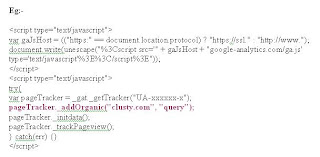
(3)Label your visitors
(4)Finding Google Image search keywords.
Filter set up steps:
1)Click "Add new filter for profile.
2)Specify a name for your profile.
3)From the drop down select custom filter
4)Select Include below the custom filter
5)Select Referral from the filter drop down.
6) Add the follwing ^http:\/\/images\.google\..*$ to the filter pattern field.
7) Mark Case sensitive as 'No'.
Thats ALL.. Click Finish! Check for the data after 24 hrs.....
(5)Full view of regional search engines.
(6)Identify you full set of keywords enabled for broad match keywords.
Google analytics do not show the keywords triggered for the broad match bid terms. This is indeed a cause to worry since people would trigger unrelated keywords to reach your website and walk back empty handed because of umpteen variations of the broad match term. Even the search query performance report in Adwords will show only part of keywords triggered for broad match term and labels rest of keywords as "Unique queries." You could be wasting hell lot of money for the unrelated keywords enabled for broad match term. You can block the unrelated keywords using "negative match" by knowing what are all the keywords enabled for broad match keywords.
To make this a reality you need to set two filters in your desired profile and you can see all the keywords triggered for your broad match bid terms.
Filter set up steps:
1) First Filter Creation Set Up Steps:
Field A -> Extract A: Referral: (\?|&)(q|p|query)=([^&]*)
Field B -> Extract B: Campaign Medium: (cpc|ppc)
Output To -> Constructor: Custom Field 1: $A3

2) Second Filter Creation Set Up Steps:
Field A -> Extract A: Custom Field 1: (.*)
Field B -> Extract B: Campaign Term: (.*)
Output To -> Constructor: Campaign Term: $B1 ($A1)

(7)Track your 404 pages
(8)Identifying identical links in Site overlay
(9)Track PPC Referring websites
(10)Receive details of Souce, medium and keywords for transactions.
(11)Track clicks to downloads.
(12)Import GA data to your CRM sysytems.
(13)Track Full Referral URLs.
Filter set up steps:
1)Click "Add new filter for profile.
2) Name your profile
3)From the drop down select custom filter
4)Select Advanced from the radio buttons
5)Field A -> Extract A: Select Referral from the drop down menu and enter (.*) in the text field. (.*) is specified to receive the full URLs.
6)Field B -> Extract B: Just Leave it blank.
7)Output To -> Constructor: Choose User Defined from the drop down menu and write $A1 in the text field.
8)Field A: Select Yes
9)Field B: Select No
10)Override Output Field: Select Yes
11)Case Sensitive: Select No
(14) Exclude internal visits.
Find your IP address and set filter to exclude it. Please make sure to escape the full stops with backslashes.
Filter set up steps:
Filter Name: Exclude Internal IP Addresses
Filter Type: Select Exclude "All Traffic From An IP Address" from the drop down menu
IP Address: IP Address or IP Address Range
(15) Track multiple domains & subdomains
Filter set up steps:
Name: Full URI
Type: Custom filter - Advanced
Field A -> Extract A: Hostname > (.*)
Field B -> Extract B: Request URI > (.*)
Output To -> Constructor: Request URI > /$A1$B1
We also need to tweak the GA a little bit to track the top level domains and sub-domains.
(16) Track Ecommerce Transactions
(17)Google analytics can tell in which search result pages your keywords are ranking.
Follow the steps in the below portrayed screenshots. Click on the screenshots to zoom it.
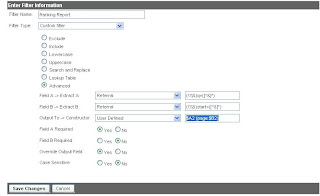
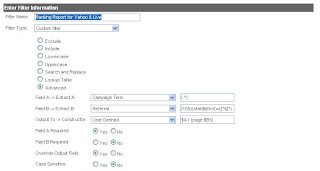
Wednesday, January 21, 2009
Mobile Web Analytics Bango
There are two implementations:
1.Campaign tracking which enables you to get a independent measurement of
all your mobile marketing and advertising campaigns and their success.
2. PAGE TRACKING which enables you to track what users are doing on your
mobile sites, who your visitors are and where they are coming (similar
to Google Analytics but for mobile).
Bango Analytics gives you answers to the following questions:
· How many unique visitors had you had (rather than just visits)?
· Which country and operator are your visitors from?
· How many times have they visited your mobile site?
· What content do they like?
· Which search engine or advertisement have they come from?/Best ROI
· How much money have they spent?
Read the review of Bango mobile web analytics tool.
Monday, January 19, 2009
Review of Mobile Web Analytics Tool Bango
It seems that marketers have understood the importance of analyzing visitors from mobiles to their websites. Traditional web analytics tools doesn't have the ability to give statistics of mobile visitors due to technology incompatibility. What I mean is that " most of the mobiles do not support Javascript and cookies used by web analytics tools" to render the visitor metrics.People accessing websites through their mobiles are gradually increasing day by day. This means a small percentage of sale is happening through mobile users. The present small percentage has every potential to climb up over a period of time.
Not considering the behaviour of mobile users will be costly miss to the online companies. 'Bango' is a simple and robust mobile web analytics tool. Well, good tools come with a price and so is 'Bango.' Bango offers a 30 day free trial period. Marketers can make use of this opportunity to see 'how this mobile analytics tool can help them to increase the conversions'.
src="http://pagead2.googlesyndication.com/pagead/show_ads.js">
I have listed below the features of Bango:
1. Visitors with site analysis
2. Unique visitor count
3. Most accurate data in real-time
4. Independently measure campaign effectiveness
5. Powerful APIs for integration
6. Measure mobile visitors to PC websites
Bango have a similar installation process of Page tagging softwares.
Bango provides one line of small code having the gif image. The code has to be added to the home page of the website; just above the closing body tags. The normal page tagging tool requires you to add the same code to add the web pages of the website. But the mobile web analytics tool Bango needs you to create unique ?page= argument for each page of the website for you to identify the pages while viewing the web page statistics.The argument should be added to the line of code you added to the home page and then placed in each of your webpages.
For example:

The above codes are for tracking web pages. To track the links the webpages you have to provide the link title and the url in the respective fields and click on the create a Bango tracking link.
Bango would create you an URL, copy this url and replace the original url with this Bango url. Thats it! Behind the scenes Bango will redirect to your original url whenever your website visitors click on the link.
The Bango url will look like this:

Your website should be WAP enabled to present your site well for mobile users. WAP enabled websites fit perfectly in the tiny mobile display screens facilitating your web visitors a happy browsing/shopping time.
Related Links:
http://searchenginewatch.com/3629590
http://en.wikipedia.org/wiki/Mobile_Web_Analytics
Bango Mobile Analytics PDF
Upgrade to Bango Mobile Analytics Package
Thursday, January 15, 2009
Comodo Instantssl Certificates
People looking out for SSL certificates trust Comodo Instantssl at par with Verisign SSL certificates. The trust gained by Comodo Instantssl as a Certification Authority is enormous and it can easily outplay its competitors in the SSL certificates market. Comodo Instantssl has donned the cap of a highly reliable and trusted SSL certificate that can be purchased instantly without any hassles in the issuing process. The process of issuing certificates include verifying the legitimacy of the websites and number of other factors.
Comodo Instantssl certificates are priced competitively. Comodo Instantssl enhances security of the website and increases the conversion rate of the websites.
Comodo Office Pongal Celebrations
Comodo India office is the linchpin of Comodo headquarters located in New Jersey, USA.
Please read the interesting posts about office pongal celebration from the below links.
1) Pongal Celebration
2 Office Pongal Celebrations
Wednesday, January 7, 2009
Google Adsense Optimization Guide
1) Find out the traffic sources of visitors who click on your Adsense ads and optimize your content. Similarly identify the geo location of your visitors and the webpages and carry out the optimization activities.
2) Gift your website visitors a wonderful user experience by improving the web pages where visitors spend very less time. Google analytics may look like a very simple and less powerful tool for those who judge the tool before signing up to use the tool. Once people signs up and starts using the tool their entire negative perception towards the tool vanishes away in seconds and here is where admiration starts booming eternally.
3) Discover the kinds of ads that have more possibility of getting clicked and optimize your web pages for those kind of ads.
Now you would be willing to know how to get your Adsense account integrated with your google analytics account.
Here are the simple steps to do that.
1) Open your Adsense account.
2) Look out for google analytics invitation link for integration on the "overview" and "advance reports" page.
3) If you do not see an invitation link; well you could receive the invitation link in the near future.
4) For those who can see the invitation link, please click on the link.
5) Subsequently you will asked to create a new analytics account or link to an exisitng account.
6) Choose the appropriate one and proceed forward. Thats all now you have your Adsense account integrated with Google analytics account.
7) Rush to your Google analytics account to perform the optimization effort.
Please note that your Adsense login should be the administrator in your analytics account.
Google Adsense Integration with GA
Google Analytics Enterprise Class Features