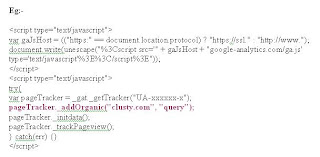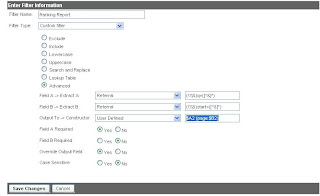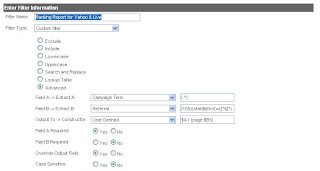Top and Popular Google Analytics HacksGoogle analytics is a robust and flexible free web analytics tool. Even after having the capability to compete with the best paid web analytics tools available in the market; Google analytics is offered free of cost.
Google analytics is a page tagging tool, just adding few lines of codes to the web pages is enough to get a detailed visitor statistics in your Google analytics account. Google analytics has got powerful filters and these filters makes this product an even better web analytics tool.
Following are the usefulness of setting up filters & adding additional lines to the Google analytics code:
Top Google Analytics Hacks:(1)Include my website traffic onlyYour GA code is vulnerable to be copied by others to have in their websites. This would make your GA reports show not only the data belonging to your domains but also others. The only way to avoid this is to have the following filer.
Filter set up steps:Enter Filter Name: Include My Site Traffic
Filter Type: Select Custom from the drop down menu
Choose Custom Type: Select Include from the radio buttons
Filter Field: Select Hostname from the drop down menu
Filter Pattern: Enter ^yourdomainname\.com$
Choose Case Sensitive: Decide whether you want the filter to be case sensitive or not
(2)Expand the list of search engines in your GA reports and also get the list of keywords triggered.(Please note that Google only recognizes a set of search engines).
Code to include in the webpage:pageTracker._addOrganic("search_engine_domain", "query_parameter_name");If you want to track the search engine clusty.com and the query that leads the searchers to your website. Open your browser go to Clusty.com and type a query "web analytics." The following would be the search URL you would be seeing.
http://clusty.com/search?input-form=clusty-simple&v%3Asources=webplus&query=web+analyticsThe line of code to be added along with the GA code in the webpages has been mentioned below.
pageTracker._addOrganic("clusty.com", "query");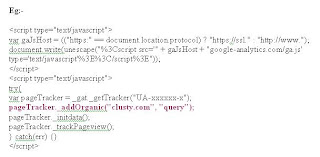
(3)Label your visitors
(4)Finding Google Image search keywords.Filter set up steps:
1)Click "Add new filter for profile.
2)Specify a name for your profile.
3)From the drop down select custom filter
4)Select Include below the custom filter
5)Select Referral from the filter drop down.
6) Add the follwing
^http:\/\/images\.google\..*$ to the filter pattern field.
7) Mark Case sensitive as 'No'.
Thats ALL.. Click Finish! Check for the data after 24 hrs.....
(5)Full view of regional search engines.
(6)Identify you full set of keywords enabled for broad match keywords.Google analytics do not show the keywords triggered for the broad match bid terms. This is indeed a cause to worry since people would trigger unrelated keywords to reach your website and walk back empty handed because of umpteen variations of the broad match term. Even the search query performance report in Adwords will show only part of keywords triggered for broad match term and labels rest of keywords as "Unique queries." You could be wasting hell lot of money for the unrelated keywords enabled for broad match term. You can block the unrelated keywords using "negative match" by knowing what are all the keywords enabled for broad match keywords.
To make this a reality you need to set two filters in your desired profile and you can see all the keywords triggered for your broad match bid terms.
Filter set up steps:1) First Filter Creation Set Up Steps:Field A -> Extract A: Referral: (\?|&)(q|p|query)=([^&]*)
Field B -> Extract B: Campaign Medium: (cpc|ppc)
Output To -> Constructor: Custom Field 1: $A3

2) Second Filter Creation Set Up Steps:
Field A -> Extract A: Custom Field 1: (.*)
Field B -> Extract B: Campaign Term: (.*)
Output To -> Constructor: Campaign Term: $B1 ($A1)

(7)Track your 404 pages
(8)Identifying identical links in Site overlay
(9)Track PPC Referring websites
(10)Receive details of Souce, medium and keywords for transactions.
(11)Track clicks to downloads.
(12)Import GA data to your CRM sysytems.
(13)Track Full Referral URLs.Filter set up steps:1)Click "Add new filter for profile.
2) Name your profile
3)From the drop down select custom filter
4)Select Advanced from the radio buttons
5)Field A -> Extract A: Select Referral from the drop down menu and enter (.*) in the text field. (.*) is specified to receive the full URLs.
6)Field B -> Extract B: Just Leave it blank.
7)Output To -> Constructor: Choose User Defined from the drop down menu and write $A1 in the text field.
8)Field A: Select Yes
9)Field B: Select No
10)Override Output Field: Select Yes
11)Case Sensitive: Select No
(14) Exclude internal visits.Find your IP address and set filter to exclude it. Please make sure to escape the full stops with backslashes.
Filter set up steps:
Filter Name: Exclude Internal IP Addresses
Filter Type: Select Exclude "All Traffic From An IP Address" from the drop down menu
IP Address: IP Address or IP Address Range
(15) Track multiple domains & subdomains
Filter set up steps:Name: Full URI
Type: Custom filter - Advanced
Field A -> Extract A: Hostname > (.*)
Field B -> Extract B: Request URI > (.*)
Output To -> Constructor: Request URI > /$A1$B1
We also need to tweak the GA a little bit to track the top level domains and sub-domains.
(16) Track Ecommerce Transactions
(17)Google analytics can tell in which search result pages your keywords are ranking.
Follow the steps in the below portrayed screenshots. Click on the screenshots to zoom it.
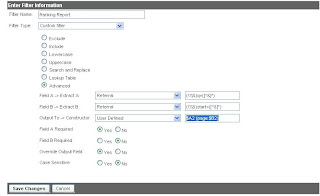
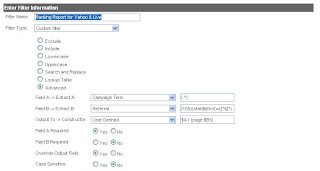
 Mobiles support WAP enabled browsers and the support given to full browsers (supports HTML & analytics tools) is less.
Mobiles support WAP enabled browsers and the support given to full browsers (supports HTML & analytics tools) is less.